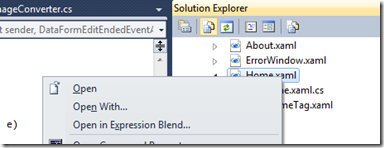Silverlight 4.0 Tutorial (5 of N): More Blend!

Read Previous Posts: Part1 , Part2 , Part3 , Part4 Continuing our series for building a registration booth application using Silverlight 4.0, in this post we will continue working with Expression Blend - Open Home.xaml, select the LayoutRoot grid in the Objects and Timeline window, set the Width and Height properties to Auto so that the grid takes all the screen size. - Now we will change the background color of the page, select the LayoutRoot grid, go to the Background property and select the Gradient Brush option. - The Gradient brush we will use will have three gradient stops, you can click on the gradient bar (below the color mixer) to add a gradient stop at the specified offset, to remove a gradient stop click, hold, and drag your mouse off the gradient bar. for each gradient stop you can specify the color (RGB, Alpha). - The xaml for the grid background will be as follows. < Grid.Background > < LinearGradientBrush EndPoint =...